How to install and configure DNS on Ubuntu
DNS is a short abbreviation for Domain Name Service which maps the IP and FQDN (Fully Qualified Domain Names) to one another. And by that, the DNS makes it easy to remember the IP. Name servers are the computers that run the DNS.
So in this tutorial, we are going to install and configure DNS on Ubuntu. Through this tutorial, we will use one of the most common programs used for handling the name server on Ubuntu that is BIND (which is an abbreviation for Berkley Internet Naming Daemon).
Install and configure DNS on Ubuntu
Before starting the installation process, please ensure that your system is updated by executing the next three commands.
Step 1- Update System
sudo apt-get update sudo apt-get upgrade sudo apt-get dist-upgrade
Step 2 – Install DNS package
Use the following command:
sudo apt-get install bind9Once you execute the previous command it will suggest some other packages to be installed, press y to confirm downloading and installing those packages.
Step 3 – Install DNS Utilities
Another useful package that will help you a lot in troubleshooting and testing the DNS issues is the dnsutils package that can be installed using the next command.
sudo apt-get install dnsutilsNote that you may find it installed already.
Step 4 – DNS Configuration
Usually, you can find the DNS configuration files stored in /etc/bind directory. /etc/bind/named.conf is the master configuration file that contains the DNS options and it’s highly recommended that you should be careful while editing it.
Step 5 – Configuring NameServer
The most used and default configuration is using your server as a caching server. This means that the DNS will get the answer to name queries, cache it and use the answer again when the domain is queried for another time. So, to use your server as a caching nameserver you can follow the next few steps.
Open and edit the /etc/bind/named.conf.options with your favorite editor.
sudo vi /etc/bind/named.conf.optionsAdd the following block to it, here we have used Google’s DNS.
forwarders {
8.8.8.8;
};
To enable the new configurations you should restart the DNS service.
sudo systemctl restart bind9To test your query time we can use the dig command which is installed by the dnsutils package.
dig google.com
Step 6 – Primary Master
For a primary master server configuration, the DNS gets the data for a zone from a file stored on its host. Also, the DNS has control for that zone. Now let’s say we have a domain called “example.com” we are going to configure the DNS to be the primary master for that domain.
Forward Zone File
Here in the forward zone, the name will map to the IP.
Step 1. Open and edit the /etc/bind/named.conf file.
sudo vi /etc/bind/named.confEnsure that it contains the following lines and NOT commented:
include “/etc/bind/named.conf.options”;
include “/etc/bind/named.conf.local”;
include “/etc/bind/named.conf.default-zones”;
Step 2. Open and edit the /etc/bind/named.conf.local file to add a DNS zone.
sudo vi /etc/bind/named.conf.localAdd the following block to it:
zone “example.com” {
type master;
file “/etc/bind/db.example.com”;
};
Step 3. Create a zone file from the template one.
sudo cp /etc/bind/db.local /etc/bind/db.example.comStep 4. Now open the new example zone file.
sudo vi /etc/bind/db.example.com
Please note that you have to increase the Serial Number every time you make changes to the zone files.
Step 5. Restart DNS Service to apply changes.
sudo systemctl restart bind9Reverse Zone File
Now to map an IP to a name you have to configure the reverse zone file.
Step 1. Edit the /etc/bind/named.conf.local file.
sudo vi /etc/bind/named.conf.localAdd the following block:
zone “1.168.192.in-addr.arpa” {
type master;
file “/etc/bind/db.192”;
};
Where the 1.168.192 are the first three octets of your network.
Step 2. Create the /etc/bind/db.192 file from template one.
sudo cp /etc/bind/db.127 /etc/bind/db.192Step 3. Edit the /etc/bind/db.192 file.
sudo vi /etc/bind/db.192
Step 4. Restart DNS Service to apply changes.
Step 7 – Configuration Files Verification
Now and after performing all the previous configurations we need to verify all the configurations are correct.
Step 1. Execute the following commands to check if it will return any errors.
named-checkzone example.com /etc/bind/db.example.com named-checkzone 192.168.0.0/32 /etc/bind/db.192 named-checkconf /etc/bind/named.conf.local named-checkconf /etc/bind/named.conf
Finally, we have installed and configured the DNS server on Ubuntu successfully.

Recent Comments